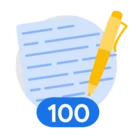Table of Contents
Below you'll find a table of contents for the Notifications journey.

There are a number of ways to notify project and collection members of an issue inside of Attack Surface Management (ASM). Three native options exist today: Email, Slack, Teams. Let's look at the various options and how to best enable them for your account.
Prerequisites
- Project Owner level access.
Actions

Slack Notifications
Beyond email, Attack Surface Management (ASM) also has the ability to send notifications via Slack. Follow these steps to configure Slack Notifications appropriately.
Prerequisites
See the Relevant Links section for more documentation regarding the prerequisites.
- Existing Project(s)
- Existing Collection(s)
- Project Admin rights for Project(s)
- Admin rights in Slack
Steps
-
In the Collections menu, click Settings for the collection that you would like to create notifications for.
-
In place of an email, enter the Webhook URL, obtained by following the Slack documentation in the links. | Docs
-
Click Test to ensure the webhook is working appropriately.
Relevant Links

Teams Notifications
Beyond email, Attack Surface Management (ASM) also has the ability to send notifications via Teams. Follow these steps to configure Teams Notifications appropriately.
Prerequisites
See the Relevant Links section for more documentation regarding the prerequisites.
- Existing Project(s)
- Existing Collection(s)
- Project Admin rights for Project(s)
- Admin rights in Teams
Steps
-
In the Collections menu, click Settings for the collection that you would like to create notifications for.
-
In place of an email, enter a Webhook URL, obtained by following the Teams documentation in the links section. | Docs
-
Click Test to ensure the webhook is working appropriately.
Relevant Links
Next Step: Attack Surface Management: Step 3 - Inbound Integrations
Previous Step: Attack Surface Management: Step 1 - Onboarding