Table of Contents
Below you'll find a table of contents for the Incident Manager journey.
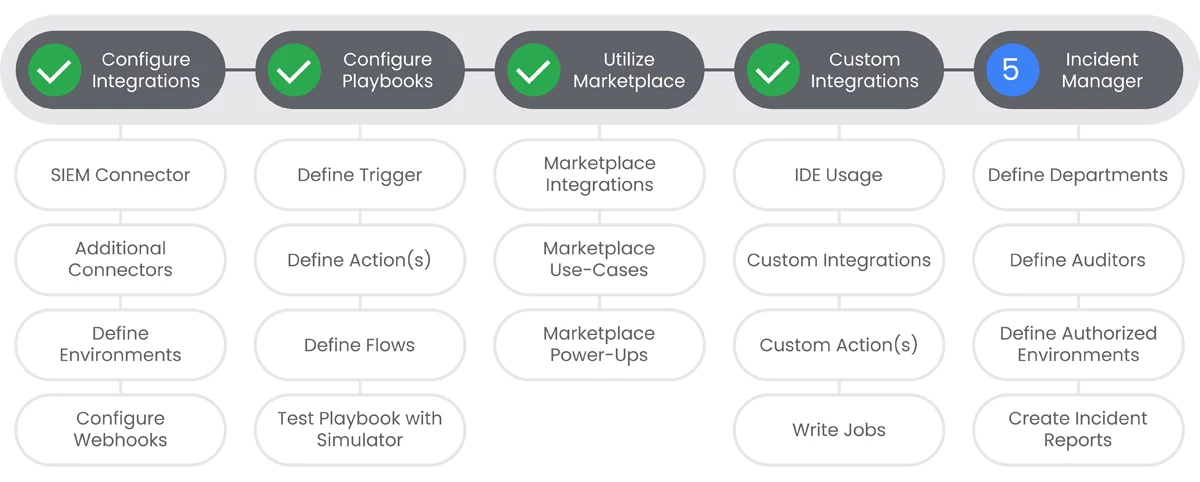
Streamline incident response with SecOps SOAR Incident Manager. Keep your team organized and focused by managing critical incidents from start to finish in one central platform. Collaborate across departments, track tasks with clear timelines, and organize information chronologically for easy reference. Improve team efficiency and ensure everyone's on the same page with a clear picture of the situation, decisions made, and next steps. Turn incident response into a well-oiled machine with SecOps SOAR Incident Manager.
Prerequisites
- Entitlement for SecOps SOAR on the account and project
- Administrative permissions to Chronicle SOAR
Actions
Define Auditors
An auditor is defined as an Incident Manager power user. The auditor is automatically added to every incident that is handled in the Incident Manager. They also have the ability to close and reopen incidents, as well as seeing closed incidents. The platform administrators are automatically considered as auditors.
Prerequisites
See the Relevant Links section for more documentation regarding the prerequisites.
- Administrative permissions to Chronicle SOAR
Steps
-
Navigate to SOAR Settings > Incident Manager > Auditors.
-
Click Add Auditors.
-
Choose the required user. This list is populated from any users in the system.
-
Choose the required department. This list is populated from the list of departments you previously created in SOAR Settings.
Relevant Links

Define Authorized Environments
Each customer is allowed to handle cases from a certain number of environments only. The number of environments is according to your license. The default environment is automatically added here.
Prerequisites
See the Relevant Links section for more documentation regarding the prerequisites.
- Administrative permissions to Chronicle SOAR
Steps
-
Navigate to SOAR Settings > Incident Manager > Authorized Environments. All the environments in your company will appear on the page.
-
Select those environments whose cases, if the need arises, can be handled in the Incident Manager. You can hide all the other environments once you have chosen the ones you need using a checkbox at the top of the page.
Relevant Links

Create Incident Reports
Generate clear reports to justify ROI to management, demonstrate transparency to stakeholders, and make data-driven decisions for future improvements. Turn incident data into actionable knowledge with reports in SecOps SOAR Incident Manager.
Prerequisites
See the Relevant Links section for more documentation regarding the prerequisites.
- Administrative permissions to Chronicle SOAR
Steps
-
Click Menu on the Dashboard tab in the Incident Manager.
-
Select Incident Report. A Microsoft Word document (.docx) is downloaded to your desktop containing all the incident details.
Relevant Links
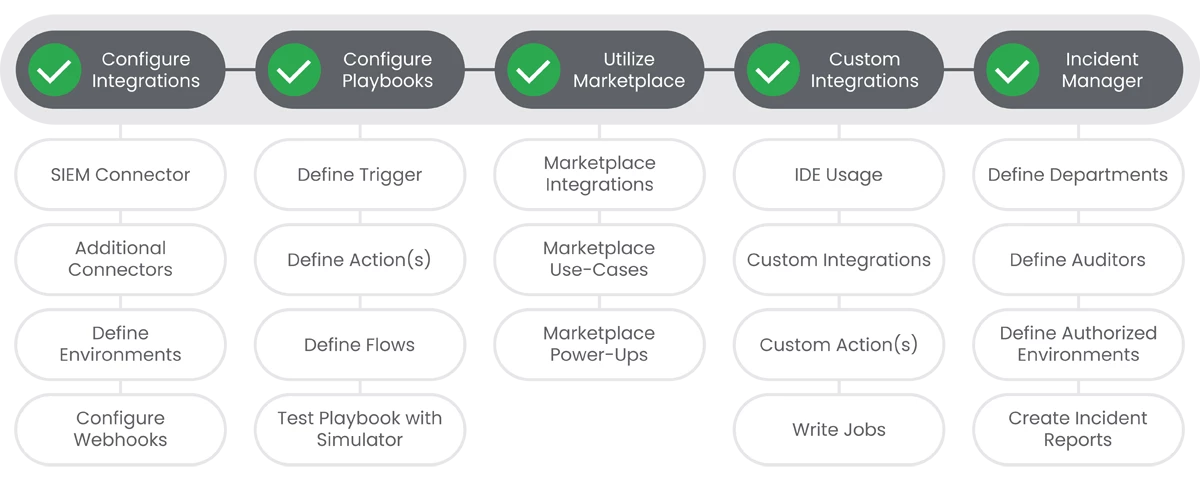
Congratulations! Your Onboarding Journey for Chronicle SOAR is complete!
Previous Step: Security Operations SOAR: Step 4 - Custom Integrations


