Community Events is the best place to discover previous and upcoming Security Office Hours, webinars, conferences, and other events.
Only events hosted by Google will be published in the Events space, authored by Google employees. This is to ensure that the events shared in the community are official Google events.
Subscribe to events
To receive notifications for events that are posted in the Community, click on the Subscribe button below the banner.
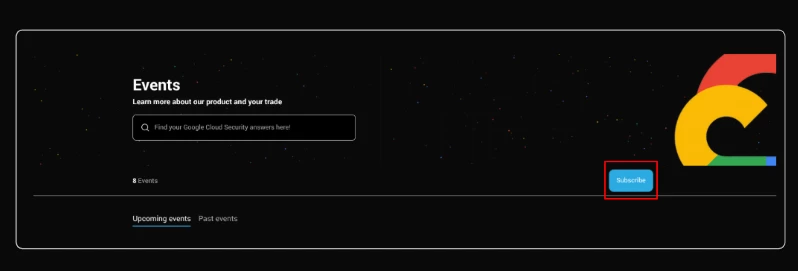
Once you are subscribed to the board, the button will read Subscribed.
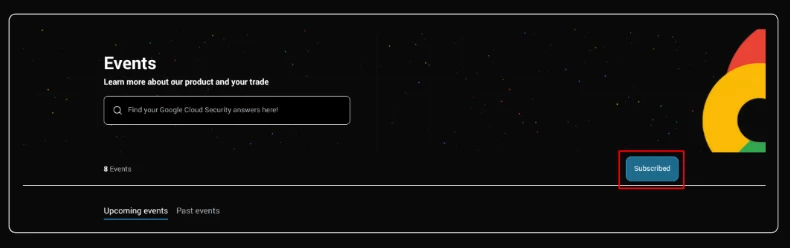
To unsubscribe, click the Subscribed button.
Viewing events
On the Events page, you can see Upcoming events. Each event tile shows the type of event (Conference, webinar, etc.) start date, and event title.
By clicking on the event, you can see more details, event description, and a link for registration.
Filter your view by event status and labels
You can filter the events page by upcoming events and events that have already passed. Additionally, you can filter your view by event type
Register for Community Hosted Events
Community hosted events are denoted on the Events page with an Online tag.
To register for Community-hosted events, click attend below the event title.
A pop-up will confirm your attendance.
Adding Community Events to Calendar
Once you have marked your attendance and received the confirmation pop-up, you can add the event to your Google calendar, Personal Outlook, Office 365 or Apple Calendar by clicking the link on the pop-up window.
If you decline to add the event to your calendar at the time of attendance, you can still add it to your calendar by navigating to the event and clicking the link on the right rail.
Register for External-to-Community Events
External-to-Community events are denoted on the Events page with an In-Person tag
To register for external-hosted events, click the Register Today* button below the event title.
*Button text subject to change per event
Edit your RSVP
You can adjust your RSVP for Community Hosted events by navigating to the event and selecting Edit RSVP
A pop-up box will appear where you can edit your RSVP. Once you’ve updated your attendance, select update.
