Accessing your Community Profile
Your Community profile page is where you can view your bio and badges, change your profile information, view and edit your photos, view and edit your drafts, and more.
- To access your Community profile, make sure that you're signed into your Community account.
- Click on your avatar image on the top right. This will bring up a drop-down menu.
- Click on "My profile" at the top of the drop-down menu. This will take you to your profile page, where you can access and edit a variety of profile elements, such as your avatar. Instructions for changing your avatar are further below.
Retrieving your profile URL
For certain support cases, we may request that you send us your profile URL.
- In order to get your profile URL, navigate to your profile page (see instructions above).
- Copy and share the resulting URL from the address bar of your browser. Make sure your URL looks similar to the example in the image below. Note that the numbers at the end of the URL will be different for each user.
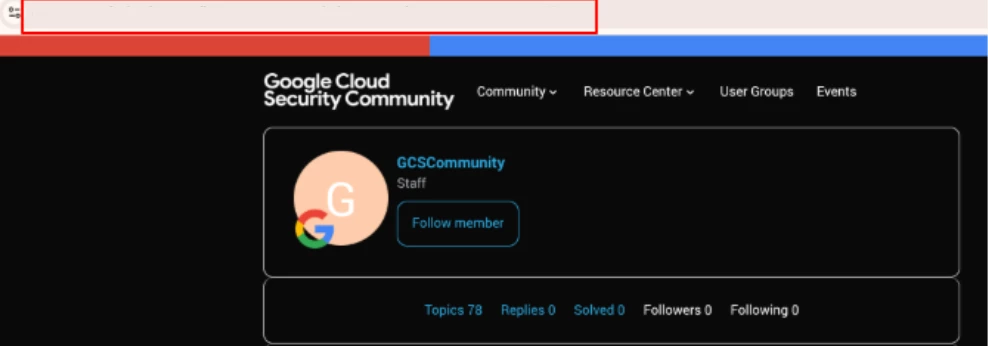
Changing your Community profile picture (avatar)
Changing your Community profile avatar is an easy way to personalize your Community identity. You can change your avatar as often as you like. Your current avatar appears at the top right of any Community page.
Please note that if you already have an image uploaded as your Google Account avatar, any image that you select in the Community will be overwritten by your Google avatar.
- Sign into your Community account.
- Click on your avatar image on the top right. This will bring up a drop-down menu.
- Click on "Settings"
- Click on the edit button to the right of your avatar and upload a new avatar image from your computer.
- Once you have an image selected, click Open.
- After the photo is uploaded, you have the option to zoom into the image. Once it appears how you’d like, click Apply.
Deleting your Community account
You can find instructions for removing your Community account here.
