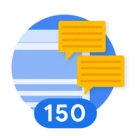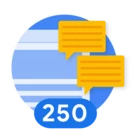Hi,
Is there any way i can switch the UI of column manager to the old view i.e before it converted to SecOps. Having trouble to export the events as per the requirement.
Old view was simple and easy to remove /add columns and export them.
In new UI after export of the data for each exported field name column the value is in JSON format and not able to process/consume it as desired
Regards,
Laxmikant