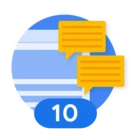Elevate Physical Security with Google SecOps
Unlock unparalleled visibility and threat detection for your physical security by integrating your logs from doors and cameras into Google SecOps. Imagine bringing the power of SecOps playbooks to your physical security teams, transforming how they respond to real-world events. This integration funnels your "real world" security events into a powerful digital analysis platform, providing a holistic view of your security posture.
Access Control
Integrating physical security logs into Google SecOps requires careful access control to ensure the Physical Security team only sees relevant data. This is achieved through:
- RBAC (Role-Based Access Control): Create a specific "Physical Security" role with permissions to view relevant alerts, cases, and search physical security UDM data, while excluding access to broader cyber security features or sensitive IT data.
- Data RBAC (Data Segmentation): During log ingestion, use distinct log_type values and enrich UDM events with specific labels (e.g., _event_type = "PHYSICAL_SECURITY") and asset tags. Then, apply data filters to the Physical Security role, restricting their view to only data matching these specific identifiers.
- Environments / Logical Segregation: Typically, you'd use logical segregation within a single Google SecOps instance (via the RBAC and data filtering described) and create dedicated dashboards/reports for the physical security team, rather than complex separate environments.
The core idea is to apply the principle of least privilege, segregating duties, and ensuring operational efficiency through precise data filtering and role definitions.
Log Export Capabilities
The first and most crucial step is to figure out how your specific camera and door access system can output its audit logs. If you're not sure, check your system's documentation or contact your vendor to confirm their log export options. This will dictate your Google SecOps ingestion strategy. Different systems have different methods:
- Syslog: Many enterprise-grade security systems can send logs via Syslog. This is a common and relatively straightforward method.
- File Export: Some systems might write logs to a local file (e.g., CSV, JSON, plain text) on a server or network share.
- API: More modern or cloud-based systems might offer an API that allows you to programmatically pull or subscribe to log data.
- Cloud Storage: If your physical security system is cloud-native, it might store its logs directly in a cloud storage bucket (like Google Cloud Storage or Amazon S3).
Choose Ingestion Method
Once you know how your physical security system exports logs, you can pick the best way to get them into Google SecOps. Below is a list of options. Start here for diving into the details for ingestion options.
- Forwarders: Agents for Syslog, files, Windows events.
- BindPlane Agent: Versatile log collection agent.
- Ingestion APIs: Direct API push.
- Google Cloud Integration: Direct pull from GCP logs.
- Data Feeds: Pull from cloud storage or third-party APIs.
- Connectors: For SOAR alerts from other security tools.
Normalize and Parse Data for SecOps
Google SecOps uses a Unified Data Model (UDM) to standardize all ingested security data. UDM will normalize and standardize the physical security log data into a consistent format, enabling efficient search, correlation, and threat detection across all ingested information, regardless of its original source.
- Built-in Parsers: Google SecOps has many pre-built parsers for common security products. Check here if your specific physical security system's log format is already supported. See exhibit A below for a short list of supported parsers.
- Custom Parsers: If your system's logs aren't automatically parsed, you'll need to create a custom parser within Google SecOps. This involves defining how the raw log fields from your system (e.g., "door_id", "user_name", "event_type") map to the standardized UDM fields (e.g., target.resource.name, principal.user.userid, event.action). If custom parsing is new to you, you will need to be familiar with Logstash and Grok, then start with the references below:
- Reference Article to get started
- Parsing Documentation
- Plan to map your raw log fields to UDM. This step is critical for deriving value from your physical security data in SecOps.
Configure and Monitor
The final steps involve setting up the ingestion and ensuring it's working smoothly:
- Configuration: Access your Google Cloud project and navigate to SecOps. Follow the instructions to configure your chosen ingestion method (install the Forwarder, set up a Data Feed, or generate API credentials).
- Testing: Send some test logs to ensure they're being ingested correctly and are visible in Google SecOps.
- Monitoring: Set up monitoring for your ingestion pipeline to get alerts if logs stop flowing or if there are parsing errors. Google SecOps provides dashboards for ingestion health.
- Alerting & Rules: Once logs are in and parsed, you can create powerful detection rules and alerts for physical security events. Think about things like:
- Multiple denied access attempts on a single door.
- Door held open violations.
- Camera tampering alerts.
- Motion detected in restricted areas during off-hours.
- Access granted to a terminated employee's badge.
By integrating these logs, you're not just storing data; you're creating a powerful correlation engine that can connect physical events to cyber threats, providing a holistic view of your security posture.
Exhibit A: Security Vendors with Default Parsers
|
Vendor / Product |
Category |
Ingestion label |
Format |
Latest Update |
|
Avigilon Access Logs |
IaaS Applications |
AVIGILON_ACCESS_LOGS |
XML |
|
|
TrendMicro Deep Discovery Inspector |
Physical and virtual network |
TRENDMICRO_DDI |
SYSLOG |
|
|
DMP |
Physical Security |
DMP_ENTRE |
SYSLOG |
2020-09-23 |
|
Kisi Access Management |
Physical Security |
KISI |
JSON |