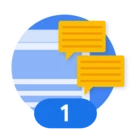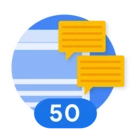When I’m building dashboards to display numerical values over time on a YARA-L/native dashboard (line chart, bar chart, etc.), I encounter an issue where the first day appears to be off trend because the full day of data is not captured.
i.e. if I set the filters to “Last 7 Days”, then “Today - 7” and “Today” are inclusive, although they are not “full days”
With Looker/legacy dashboards, there was an ability to filter on “complete days” , (complete hours, complete months, etc.)
Is there a way to set the YARA-L query or the dashboard filters to account for only complete days?
--
e.g. if I want to plot $Date against $var_count :
(event:)
...
$Date = timestamp.get_date(metadata.ingested_timestamp.seconds)
match:
$Date
outcome:
$var_count = count_distinct($var)