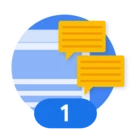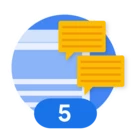Thank you! This was extremely helpful and I was able to complete the migration. However, I have one further question you may be able to help with: one of the websites that was deemed a “project” is not really a project -- it’s just a website that doesn’t get much traffic. I would rather it be part of another project, but it isn’t clear to me at all how to do that. I have looked through the 10,000 options available and can’t seem to find anything that looks like the right way to do this.
Thanks again,
Michael
Hi Michael,
Glad to hear the migration was successful! That's great news.
That's a very common point of confusion, and you're right, the Cloud Console can feel like a labyrinth when you're looking for one specific setting. Let's get that sorted out for you without you having to sift through thousands of more options.
The short answer is that for security and organizational reasons, Google Cloud resources (like a reCAPTCHA key) can't be directly moved from one project to another. They are tightly bound to the project in which they were created.
But don't worry, the process to get it organized correctly is straightforward. We'll just recreate the key in the right place and then clean up the old project.
Here’s the step-by-step plan:
Step 1: Create a New Key in Your Main Project
First, we'll create a new key for that low-traffic website, but this time, we'll make sure it's inside your desired "main" project.
-
Navigate to the Google Cloud Console.
-
At the top of the page, click the project name to open the project selector. Choose the main project where you want to consolidate your sites.
-
In the main search bar at the top, type "reCAPTCHA Enterprise" and select it.
-
Click the "+ CREATE KEY" button.
-
Set it up just like you did for your other sites, giving it a clear label (e.g., the website's name) and adding its domain.
Step 2: Update Your Website and Test
Once the new key is created, you'll be given a new "Site Key".
-
Copy this new site key.
-
Go to the admin panel or code of your low-traffic website and swap the old site key for this new one.
-
Visit your website and test the reCAPTCHA to ensure it's functioning correctly.
Step 3: Shut Down the Old, Unwanted Project
Once you've confirmed the new key is working on your site, you can safely remove the old project to keep your workspace tidy.
-
In the Google Cloud Console, use the project selector at the top to switch back to the old project (the one that only contains the one site).
-
In the search bar, type "IAM & Admin" and navigate to the Settings page for that project.
-
Click the "SHUT DOWN" button. You'll be prompted to type the Project ID to confirm, which is a safety measure to prevent accidental deletion.
-
The project will enter a 30-day recovery period before it's permanently deleted, giving you a safety net.
Now that you're getting your resources consolidated, this is the perfect time to leverage a tool that gives you a "single pane of glass" view of your security across all your projects: Google Security Command Center (SCC).
Instead of having to click into each project to see what's going on, SCC provides a unified dashboard that scans your entire Google Cloud environment for security misconfigurations, vulnerabilities, and threats. The Standard tier is free and can be activated for your organization with a few clicks. It will help you keep an eye on everything at once, preventing the kind of project clutter you're dealing with now.
You can enable it by simply searching for "Security Command Center" in the console and following the activation steps.
Hope this clears things up and gives you a simple path forward. Let me know if you hit any snags.
Best,
Jared