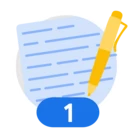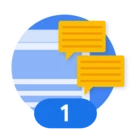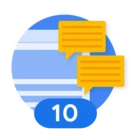Hi all, I received an email from Google Cloud Platform informing me about the change of price structure as from 01.08.24 and advising me to "track your typical monthly usage in the cloud console to estimate your usage tiers and expected costs" - when I click on the Cloud Console link, it takes me to the Project, lets call it "YES" which has several domains on it, one with a v3 Google captcha set up - but how do I check the typical monthly usage?
Please help, finding the Google UI extremely confusing...