Table of Contents
The Security Command Center Enterprise’s Assets dashboard allows you to discover and view your assets in real time. This includes App Engine, BigQuery, Cloud SQL, Cloud Storage, Compute Engine, Cloud Identity and Access Management, Google Kubernetes Engine and many more. You also have visibility into previous discovery scans at any time to identify new, changed or deleted assets with ease.
Prerequisites
- Enable the Cloud Asset Inventory API
Actions
Resource
Now, let's explore the Assets dashboard in SCCE, which provides real-time visibility into your assets across Google Cloud, including App Engine, BigQuery, Compute Engine, and more.
Prerequisites
- Enable the Cloud Asset Inventory API
- Users will see the Assets dashboard with the following three options at the top of the dashboard:
- Resource
- High Value Resource Set
- Asset Query
- On the Resource option, users will see on the left-side of the dashboard, a Quick Filters panel that allows users to Filter selections by:
- Resource Type
- Project
- Location
- To minimize the the Quick Filters panel, users will select the Toggle Panel button.

- At the top-right of the Resource option, users will see the options to:
- Set Security Marks
- Export (CSV)
- The Resource option will display the results of their Resources in the following columns:
- Display Name
- Project ID
- Resource Type
- Location
- State
- Created
- Last Updated
- Security Marks
- Resource Owners
- Labels
- If users select a Resource, by clicking the Display Name, they will see a Details page of the selected Resource, with the following tabs:
- Summary
- Findings
- Change History
- Full Metadata
- IAM Policies
- The Details page of a selected Resource will have a Take Action button
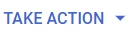 at the top-right of the page, that will allow users to:
at the top-right of the page, that will allow users to: - Copy Link to this Resource View
- Send Feedback
- The Summary tab will display:
- Resource Details
- Security Details
- Security Marks
- Labels
- The Findings tab will display a list with the following columns:
- Category
- Source Display Name
- Create Time
- Event Time
- Users will be able to select the View in Finding Inventory button
 at the top-right of the Findings tab page.
at the top-right of the Findings tab page. - The Change History tab will display the Resource History with a timeline graph, where users can select a Start Time (Date/ Time group) and an End Time (Date/ Time group), that can be reset.
- In the Change History tab page, users can also Select a Record to Compare,
 between two Records, in a Text Editor panel, when they select a specific Record in the Resource History.
between two Records, in a Text Editor panel, when they select a specific Record in the Resource History. - The Full Metadata tab will display Source Properties as:
- Ancestors
- Resource
- Users can select to Filter by:
- Property
- Value
- The IAM Policies tab will display Policies by:
- Property Name
- Property Value
- Users can select to Filter by:
- Principal
- Roles
Relevant Documentation Links
High Value Resource Set
The Security Command Center Enterprise’s Assets dashboard allows you to discover and view your assets in real time. As a part of attack path simulations, Security Command Center calculates attack exposure scores for the findings that affect your high-value resource set. During the last attack path simulation, your high-value resource set included the resource instances that are listed in the High Value Resource Set dashboard.
Prerequisites
- Enable the Cloud Asset Inventory API
Steps
- At the top of the High Value Resource Set dashboard, users will see a Date/ Time group, of the last Attack Path Simulation, displayed in a banner.
- On the right-side of the banner, users will see the View Configurations button.

- Selecting View Configurations will bring users to the Settings function of the Risk Overview dashboard, that can also be selected from any of the Feature dashboards. There users can:
- View Valued Resources
- Create New Configuration
- View Valued Resources Used in Last Simulation
- In the High Value Resource Set tab, users will see three assigned Resource Instance Sets:
- Amazon Web Services (AWS)
- Microsoft Azure
- Each Resource Instance Set has the following columns:
- Resource Name
- Attack Exposure Score
- Resource Value
- Resource Type
- Matching Configurations
-
When users select the text of a Resource Name, they will see a new page displaying the details or configuration information of the selected Resource.
Example: Virtual Machines will direct users to VM Instances dashboard in the Google Cloud Console’s Findings Virtual Machines feature. - When users select the text of the Attack Exposure Score, they will see a new page called Attack Path Simulation Details, displaying two View Panels:
- Attack Paths
- Attack Path Mini Map
- Users will also see in the Attack Path Simulation Details:
- Attack Exposure Score
- Resource Value
- Attack Path List
- Attack Path Map w/ Nodes
Relevant Documentation Links
Asset Query
The Security Command Center Enterprise’s Assets dashboard includes new Asset Query functionality designed to make it easier for IT and security teams to identify assets in large, complex environments.
Prerequisites
- Enable the Cloud Asset Inventory API
Steps
- At the left-side of the Asset Query dashboard, users will see a Select Table panel that has:
- Search Function
- Resource Tables list
- More Tables
- IAM Policy
- Org Policy
- Access Policy
- OS Inventory
- Relationship
- To minimize the the Select Table panel, users will select the Toggle Panel button.

- In the main section of the Asset Query dashboard, users will have the following options:
- Run
- Add Time Condition
- Enter Job ID
- Format
- In the Edit Query section of the dashboard, users will see a Query Text Editor, which can be collapsed by selecting the Collapse Editor Toggle.

- Below the Query Text Editor is the Query Library, that contains several pre-configured Queries .
- To apply a Query, users can select the Apply Query button
 to the right of each pre-configured Query. The three dots to the right of the Apply Query button allows users to apply More Actions, that includes:
to the right of each pre-configured Query. The three dots to the right of the Apply Query button allows users to apply More Actions, that includes: - View Details
- Learn More
Relevant Documentation Links
Next Step: Security Command Center Enterprise: Step 3.3 - Investigation | Findings
Previous Step: Security Command Center Enterprise: Step 3.1 - Investigation | Web Security Scanner




